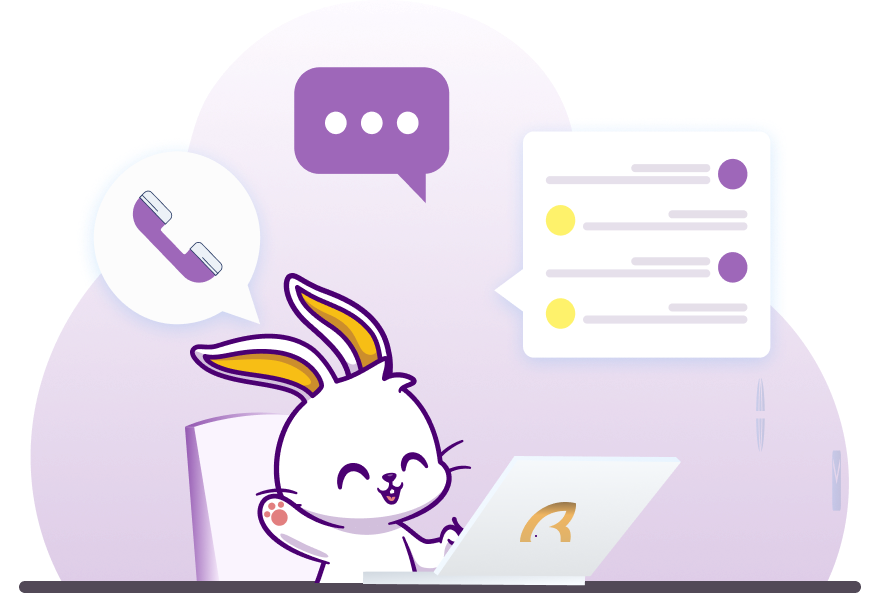WealthRabbit Support
Need Help? We've got you covered
How can I set up my SEP IRA plan for my S-Corp through WealthRabbit?
WealthRabbit makes it easy to set up a SEP IRA plan through a step-by-step, user-friendly process. Follow the steps below to set up your SEP IRA plan for your S-Corporation:
Step-by-Step Instructions
Step 1: Sign in to your WealthRabbit account
Step 2: Select SEP IRA as your retirement plan.
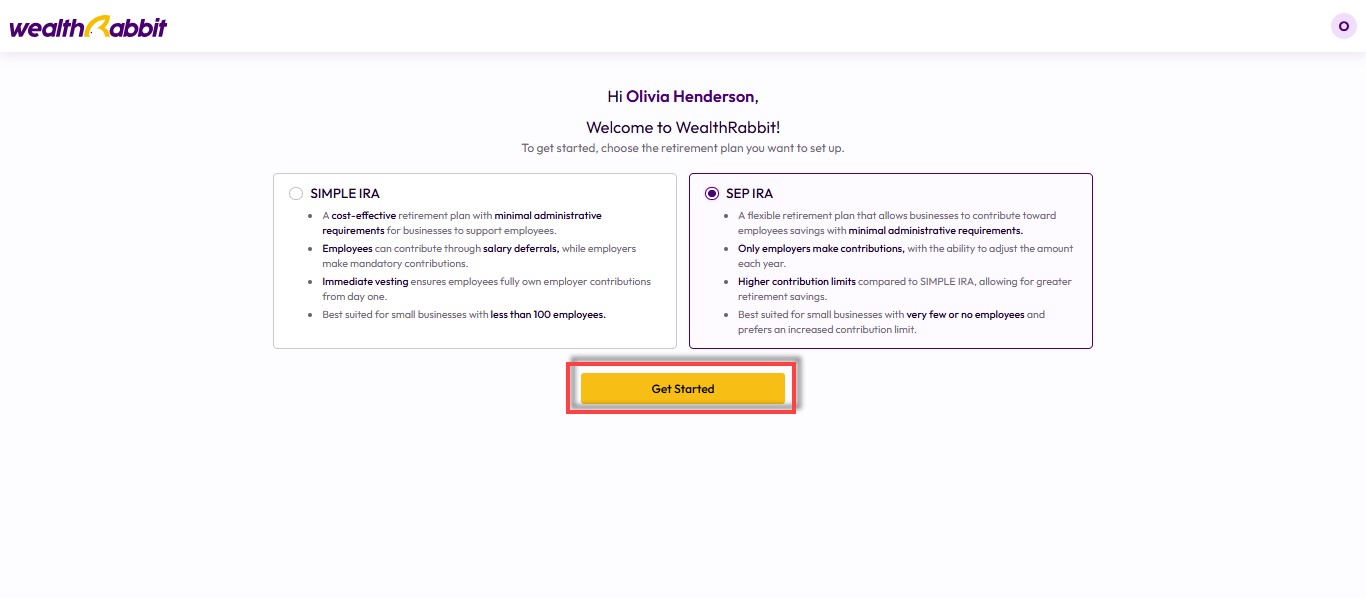
Step 3: Choose how you’d like to set up your plan:
-
Full-Service Setup: Our team handles the entire setup for you. Simply provide your business information.
-
Self-Onboarding: You complete the steps manually with guidance from our platform.
For this guide, we'll use the Self-Onboarding option.

Step 4: Complete the two-factor authentication to ensure secure access.
Step 5: Enter your business details, select S-Corp as the business structure, and click “Save and Continue.”
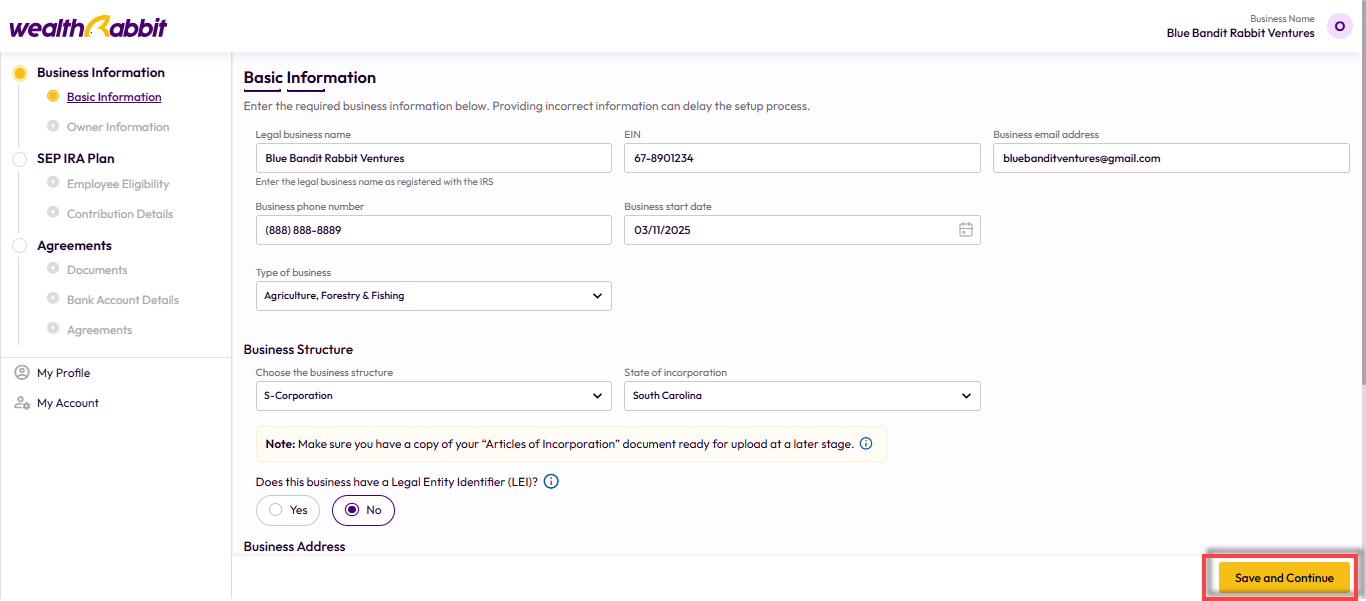
Note: You’ll need a copy of your Articles of Incorporation. Be prepared to upload it during the setup process.
Step 6: If your business is exempt from verifying beneficial owners, select the relevant exemption. Otherwise, you’ll need to enter the following roles:
-
Beneficial Owners
-
Entity Officers
-
Authorized Signer
-
Manager
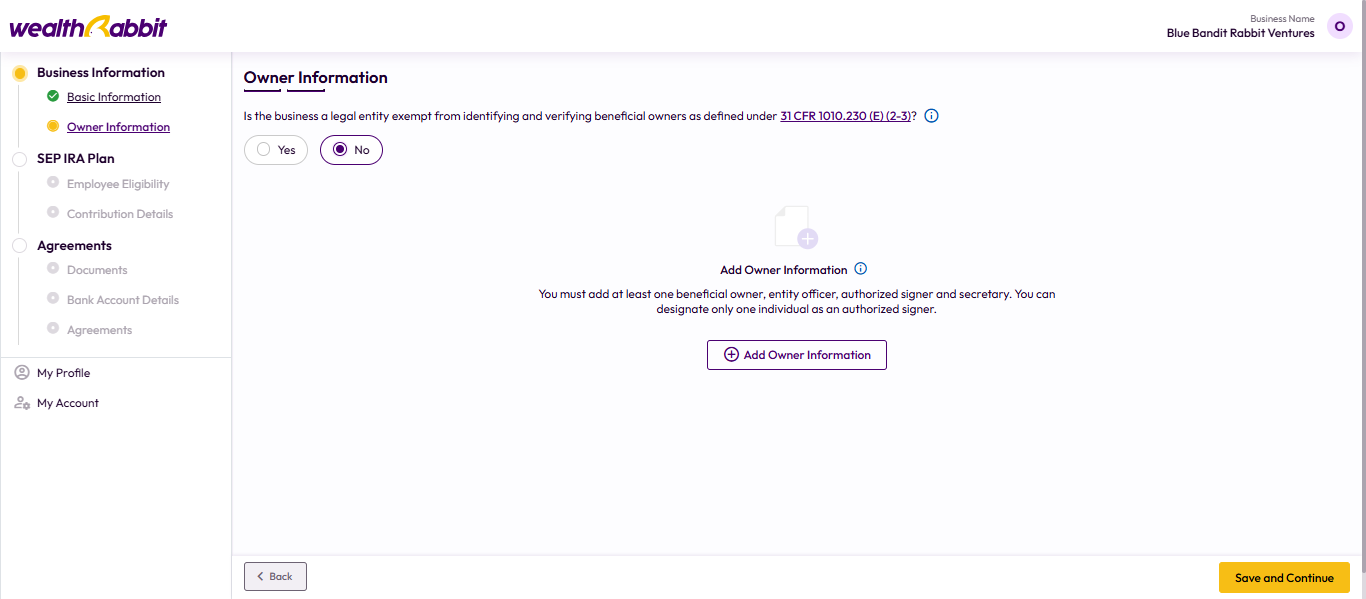
Step 7: Click “Add Officer Information” and complete the required fields. Then click “Save.”

Step 8: Review the entered information. Click “Save and Continue.”
To add additional individuals, click “Add Owner.”
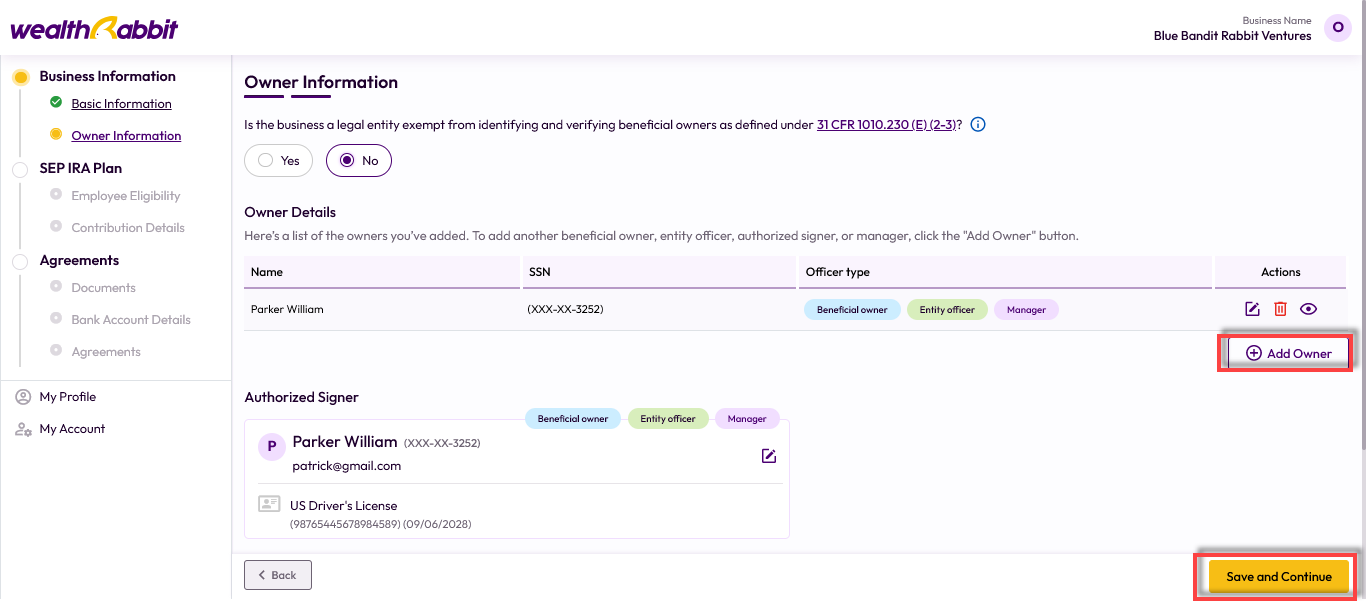
Step 9: Set the eligibility criteria for employees (based on age and length of employment), then click “Save and Continue.”
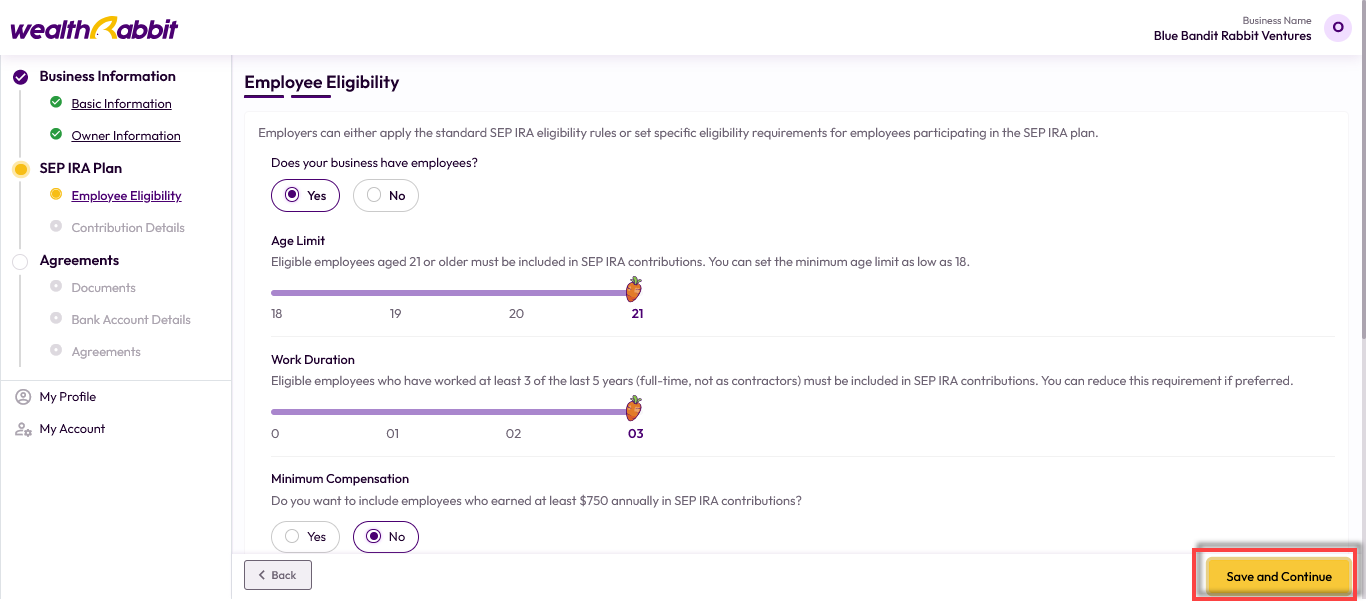
Step 10: Enter your SEP contribution details. You can contribute either a fixed dollar amount or a percentage of employee compensation. For 2025, the limit is 25% of compensation or $70,000, whichever is lower. You can adjust this amount each time you contribute.
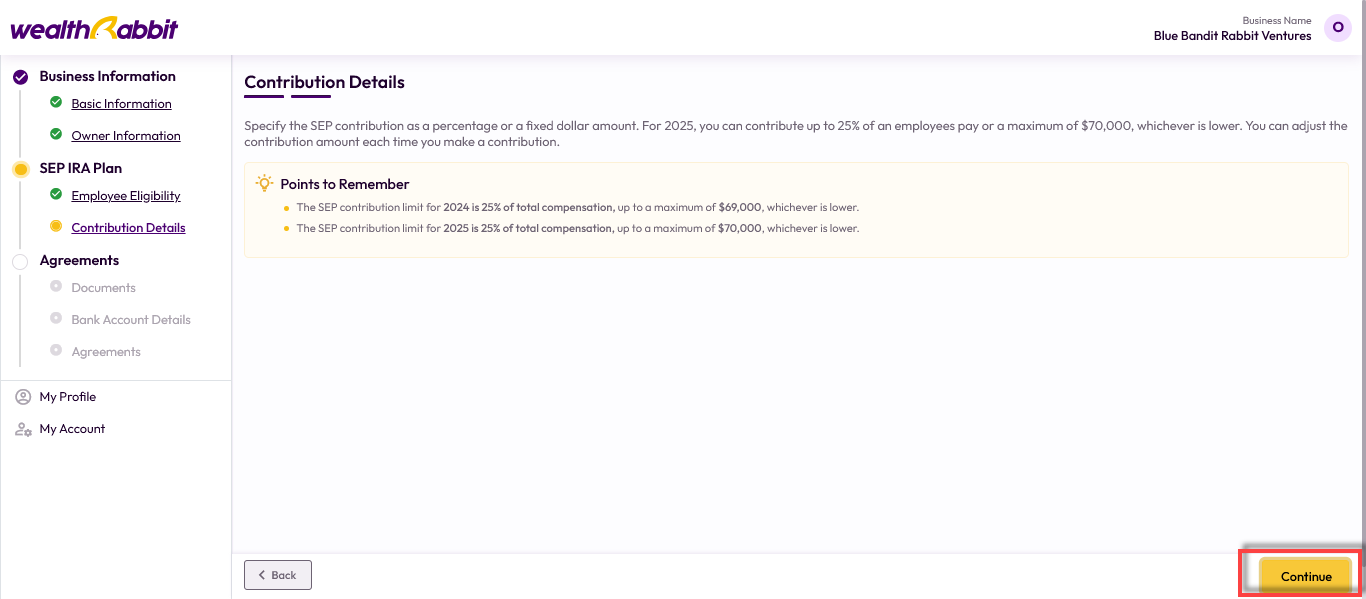
Step 11: Upload your Articles of Incorporation, then click “Save and Continue.”
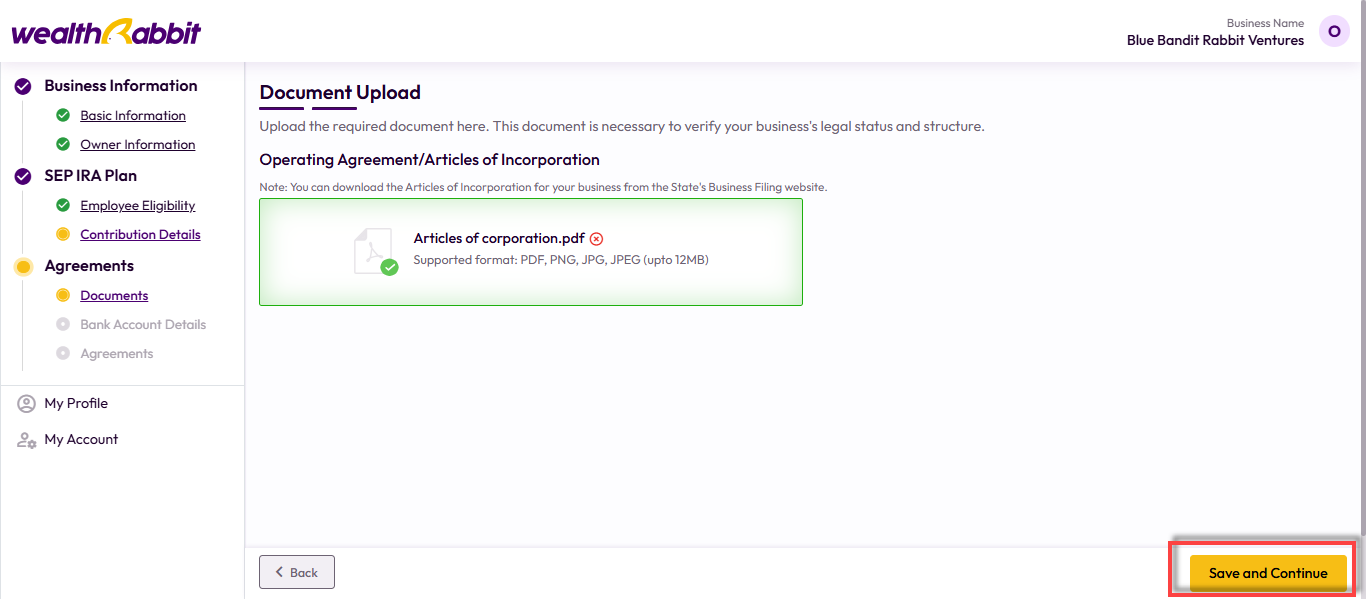
Step 12: Choose how to provide the bank details for contributions:
-
Add Bank Details Yourself - Manually enter your banking information.
-
Request from Account Owner – Send a request for the account holder to provide the details.
Click “Add Bank Account,” verify the information, and then click “Continue.”
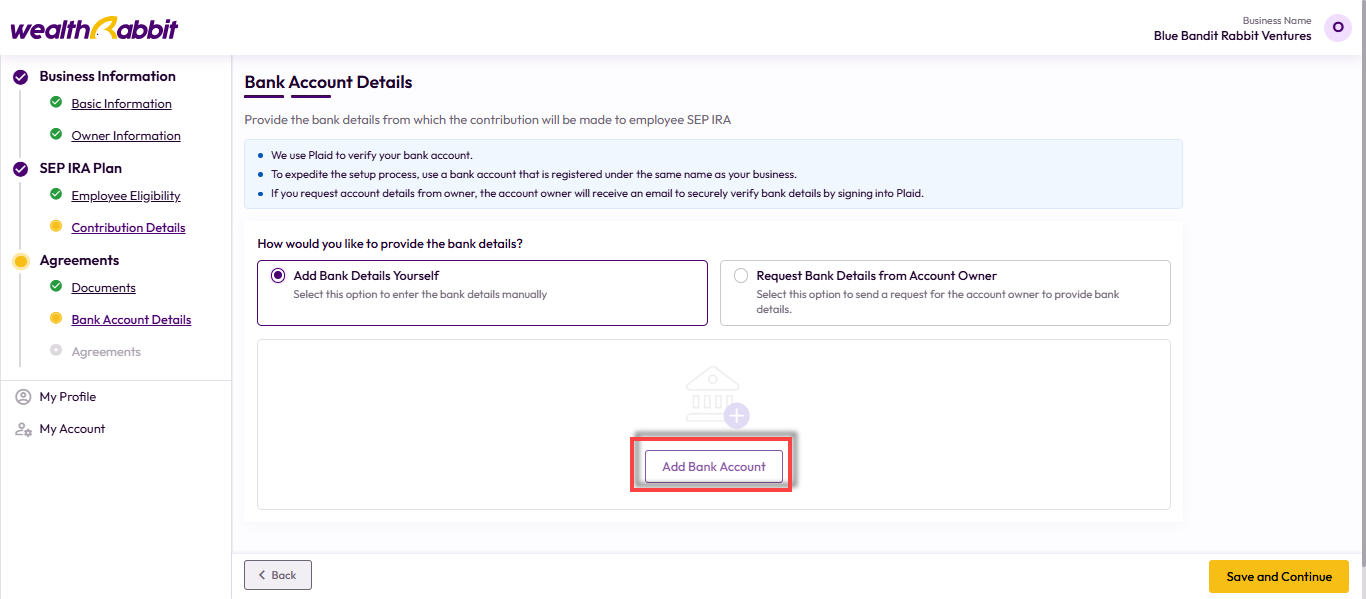
Once you finish setting up your account details, verify them and edit or delete the account if necessary, then click the ‘Continue’ option.
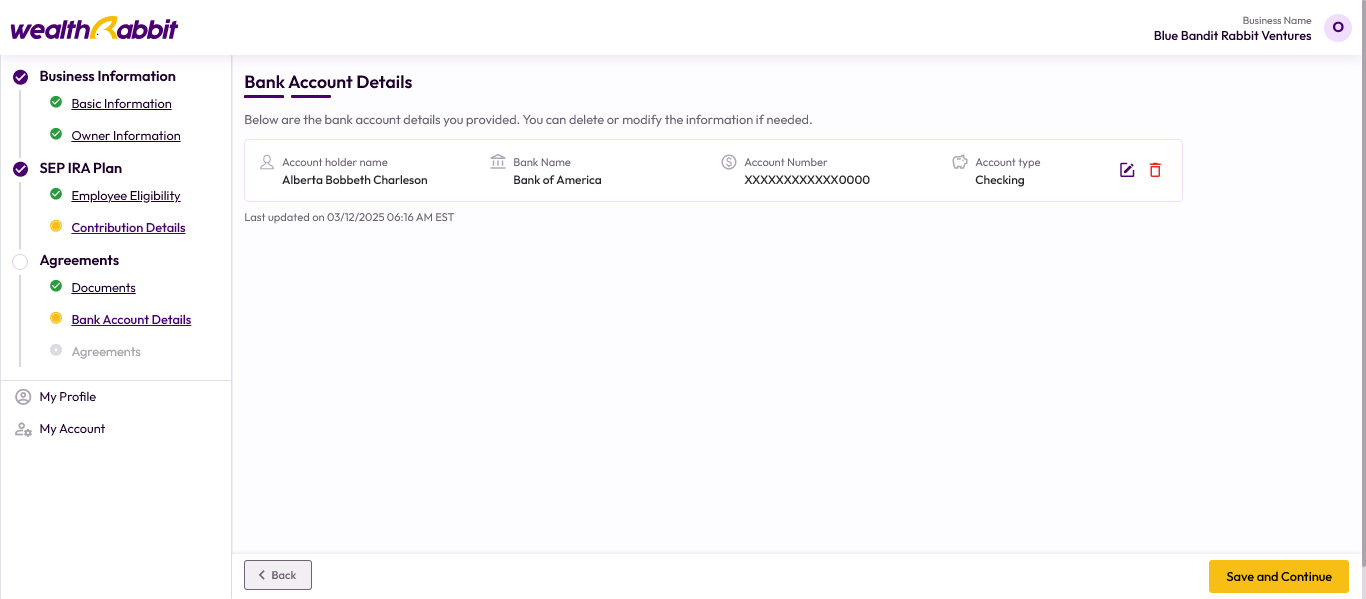
Step 13: Send agreements to the Authorized Signer and Manager for e-signature.
Note: If you revoke an agreement for one person, it will revoke all pending agreements.
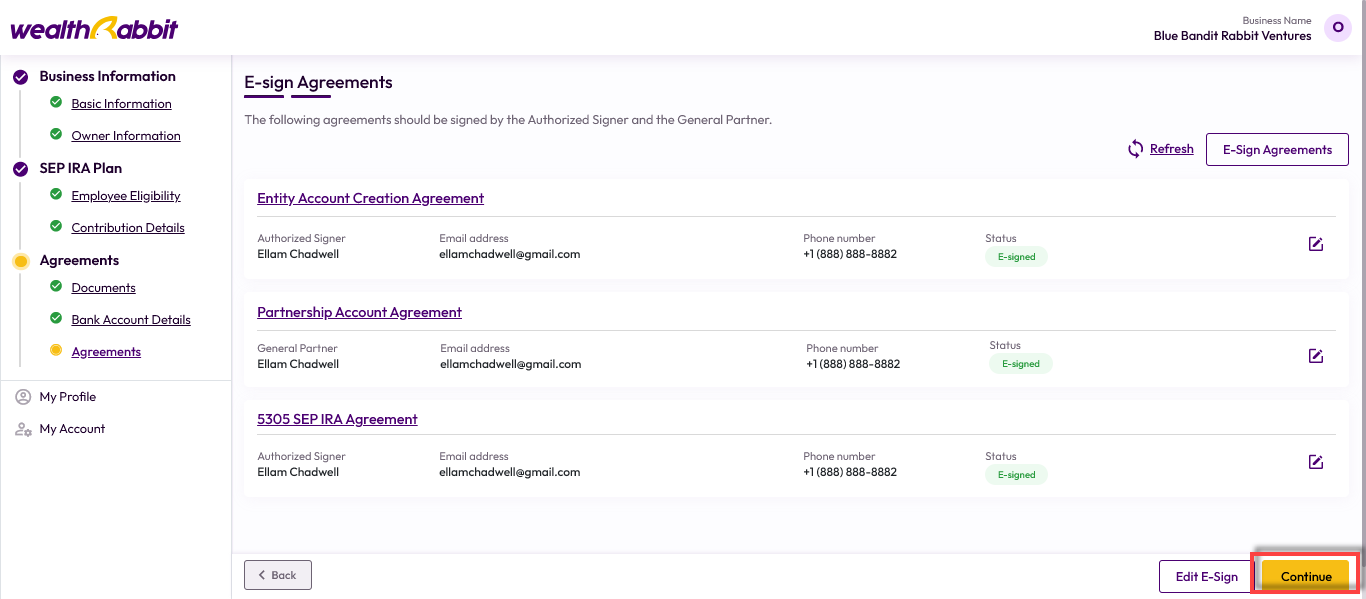
Step 14: Review all information, make any necessary edits, confirm your consent, and click “Submit.”
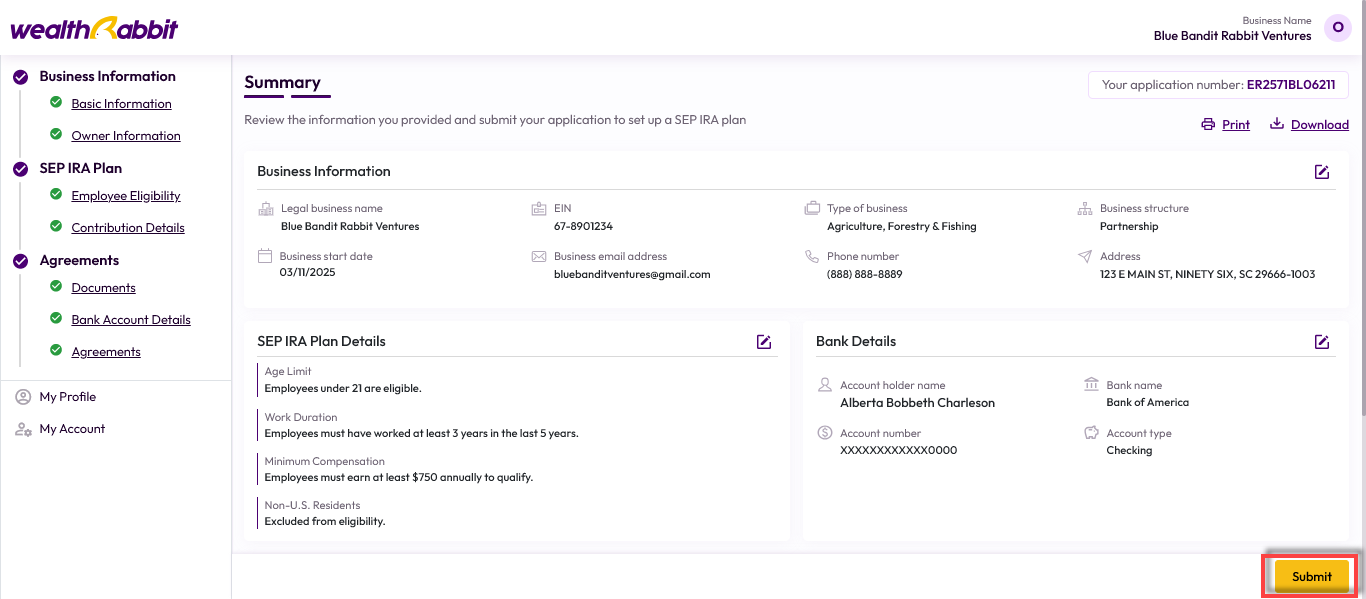
Once submitted, your application will be reviewed and verified within 24 to 48 hours. After approval, you’ll receive a confirmation email and can begin inviting your employees to participate in the plan.
Need more help?
Get in touch with our dedicated support team Contact Us